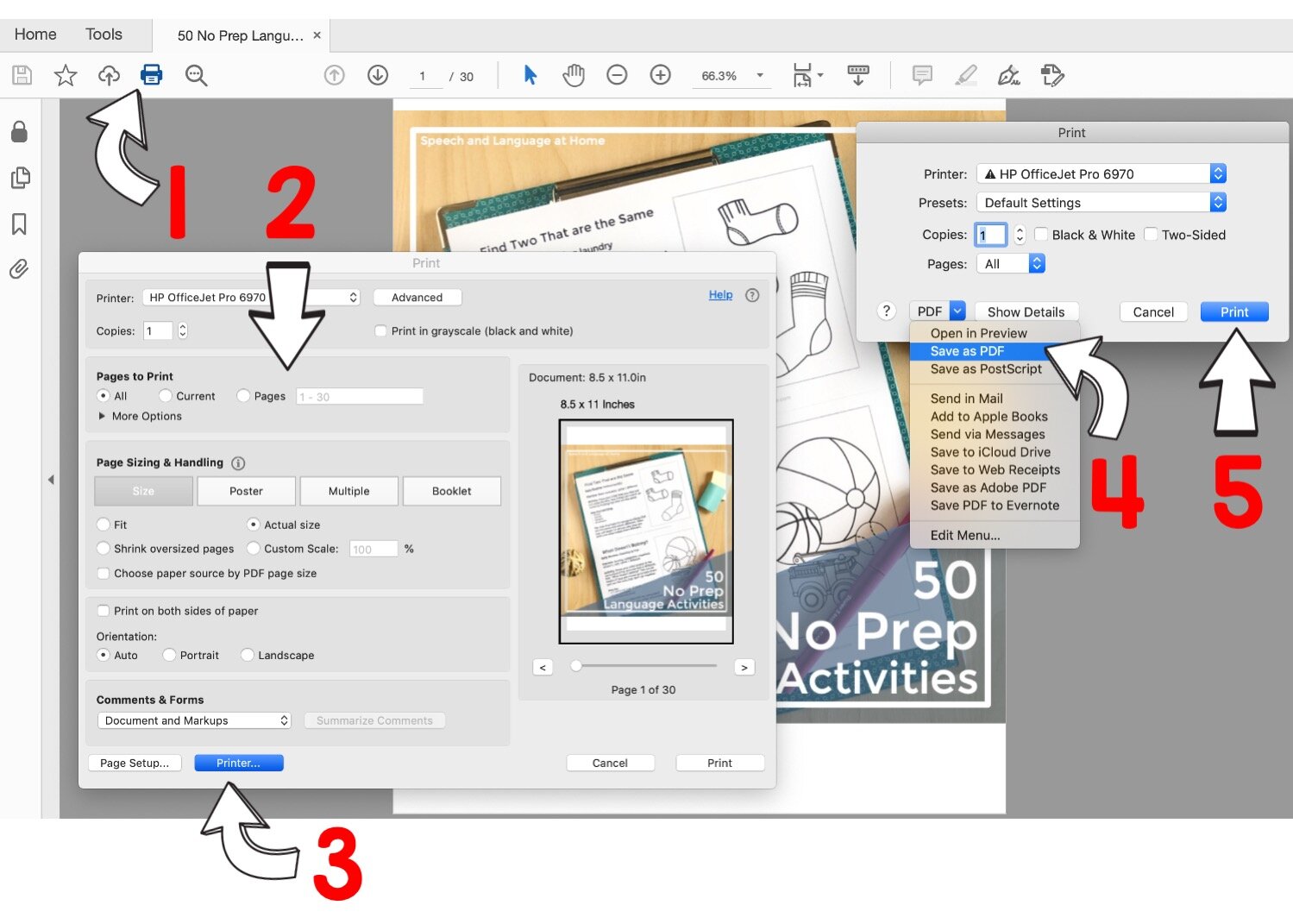Q and A: Tech Tip - How to Send One Page or Section of a PDF to Families
How to send one page or section of a PDF
First, make sure the document has been downloaded and saved to your computer.
Mac (Preview)
Open With and select Preview.
Go to File at the top of the screen
Click on Print
Enter the pages you want to send
Click on the arrow next to PDF in the bottom right corner of the pop-up window
Save as PDF
Retitle and Save
Open and send new PDF.
Video example using Preview on a Mac.
Mac (Adobe Reader)
Click the Printer icon in the top left corner
Enter the page / page numbers you want to send
Select Printer button at the bottom of the pop-up window.
Go to PDF at the bottom of the new pop-up and select Save as PDF
To save click Print at the bottom of the pop-up window. This should not print the pages but save them as a separate file.
Step by step on using Adobe Reader on a Mac
Windows (Adobe Reader)
Open the file using Adobe Reader
Go to Print at the top left corner of the screen
Click on the down arrow where is says Printer and select Microsoft Print to PDF
Enter the pages you want to send
To save click Print at the bottom of the pop-up window. This should not print the pages but save them as a separate file.